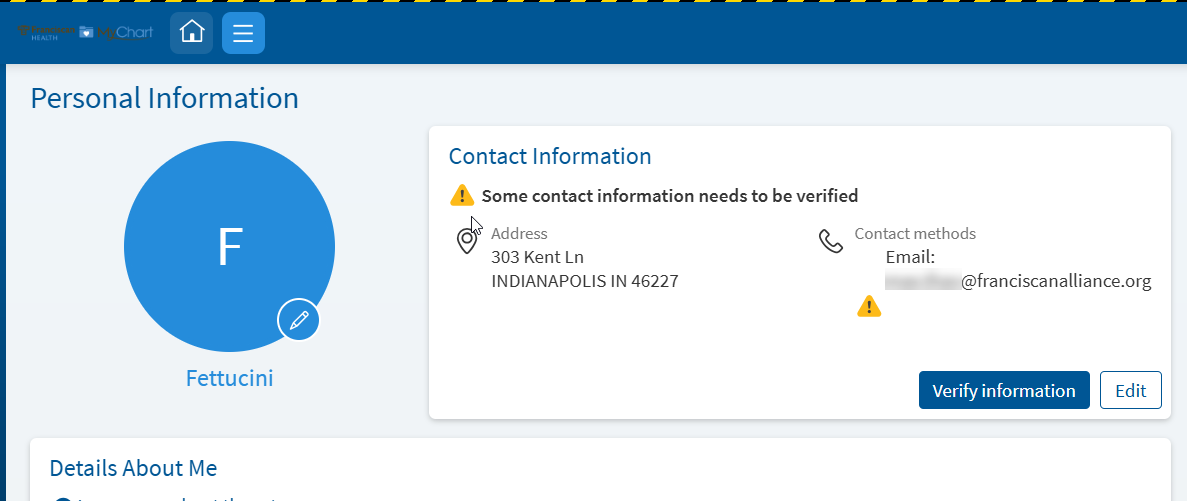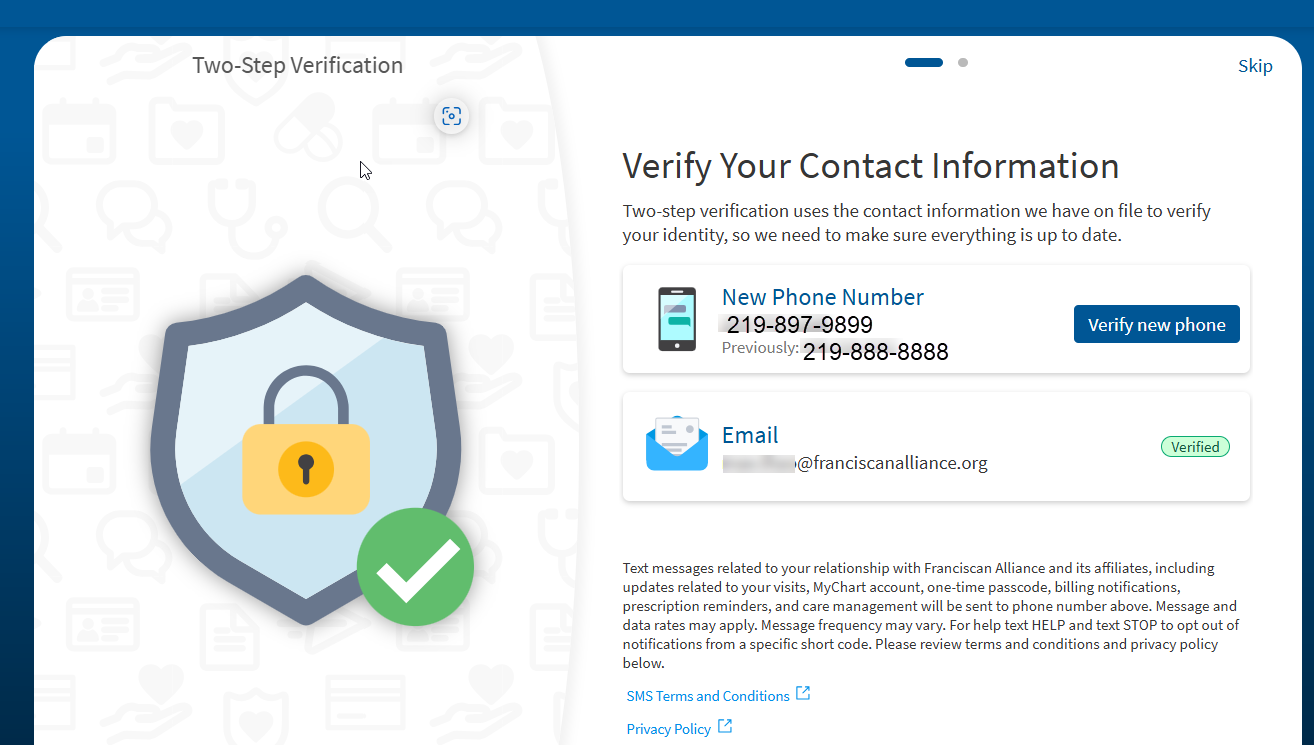Verify Personal Email and Phone Number
Keeping your personal information private is important, however you should have access to it when you need it. By verifying both the email and the phone number associated with your MyChart account, you have two different ways to get access with Two-Step Verification!
Follow the steps here to validate your information.
-
Log into MyChart
For more information and instructions on how to log in, please review Log Into MyChart
-
Go to Personal Information
From the MyChart menu, go to the Personal Information page. Click Verify information.
You can click Edit to update a new email address or a new phone number.
-
Verify Your Contact Information
Click “Verify” next to the information you wish to verify.
-
Retrieve Two-Step Verification Code from Phone or Email
Depending on the item your verifying, you will need to go to the either the email or the phone to retrieve your code.
IMPORTANT: We will never ask for this code. This code should never be shared with anyone. If someone claiming to be MyChart Support asks for this code – do not respond and call our MyChart Support Center at 1-877-900-5741 immediately.
Email
Please allow 2 minutes for the code to be delivered. It will come from “noreply@franciscanalliance.org”. If you are concerned that the email is blocked, please review Common Email Instructions for suggested steps.

Text Message to Phone
Please allow one minute to receive code. This will come from a sending number of 32056. If you are concerned that the message has been blocked, please review How do I Opt In to Franciscan Alliance & Affiliates Texting? for more instructions.

Two-step verification is a security protocol that enhances the security of your account by using a
secondary device or account to verify your identity. It adds a quick step to the login process to help
make sure the user is who they say they are. Using two-step verification to protect online accounts is
a common practice among healthcare and other organizations that deal with secure information.
For more information, see the main topic: New Change: Two-Step Verification
Try following the instructions found here: Forgot Login Information
To protect your health information, your MyChart account will lock after five incorrect login attempts. To have your account unlocked and for assistance resetting your password, please call the MyChart Support Center at 1-877-900-5741.
If you do not receive the code, check your email’s spam or junk folder and any other email addresses associated with
your account. If you still have not received a code, click the “Resend code” link.
Try following the instructions found here: Forgot Login Information
Try following the instructions found here: Forgot Login Information
When this feature is turned on, you will need a new login code each time you access your account.
You can select the “Trust this device” option when logging in with your code, which means you
won’t be required to enter a code on that browser or device for the next 90-days.
Keeping your personal information private is important, however you should have access to it when you need it. By verifying both the email and the phone number associated with your MyChart account, you have two different ways to get access with Two-Step Verification!
Follow the steps here to validate your information.
-
Log into MyChart
For more information and instructions on how to log in, please review Log Into MyChart
-
Go to Personal Information
From the MyChart menu, go to the Personal Information page. Click Verify information.
You can click Edit to update a new email address or a new phone number.
-
Verify Your Contact Information
Click “Verify” next to the information you wish to verify.
-
Retrieve Two-Step Verification Code from Phone or Email
Depending on the item your verifying, you will need to go to the either the email or the phone to retrieve your code.
IMPORTANT: We will never ask for this code. This code should never be shared with anyone. If someone claiming to be MyChart Support asks for this code – do not respond and call our MyChart Support Center at 1-877-900-5741 immediately.
Email
Please allow 2 minutes for the code to be delivered. It will come from “noreply@franciscanalliance.org”. If you are concerned that the email is blocked, please review Common Email Instructions for suggested steps.

Text Message to Phone
Please allow one minute to receive code. This will come from a sending number of 32056. If you are concerned that the message has been blocked, please review How do I Opt In to Franciscan Alliance & Affiliates Texting? for more instructions.

Two-step verification is a security protocol that enhances the security of your account by using a
secondary device or account to verify your identity. It adds a quick step to the login process to help
make sure the user is who they say they are. Using two-step verification to protect online accounts is
a common practice among healthcare and other organizations that deal with secure information.
For more information, see the main topic: New Change: Two-Step Verification
Try following the instructions found here: Forgot Login Information
To protect your health information, your MyChart account will lock after five incorrect login attempts. To have your account unlocked and for assistance resetting your password, please call the MyChart Support Center at 1-877-900-5741.
If you do not receive the code, check your email’s spam or junk folder and any other email addresses associated with
your account. If you still have not received a code, click the “Resend code” link.
Try following the instructions found here: Forgot Login Information
Try following the instructions found here: Forgot Login Information
When this feature is turned on, you will need a new login code each time you access your account.
You can select the “Trust this device” option when logging in with your code, which means you
won’t be required to enter a code on that browser or device for the next 90-days.
Related Topics
Effective July 13, 2025 – All MyChart Users must utilize Two-Step Verification. Protecting ...
With MyChart access, you can manage care for you and your loved ones. Here is how to set up ...
When you log in to MyChart using two-step verification, you may see an option called “Trust This ...
Give your MyChart experience a personal touch in a new way. With our Personalization features, you ...
Once you have activated your MyChart account, you can log in using either a smartphone or a ...
This guide shows you how to turn on Two- Step Verification (also known as Two-Factor ...