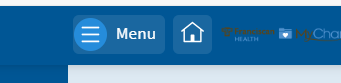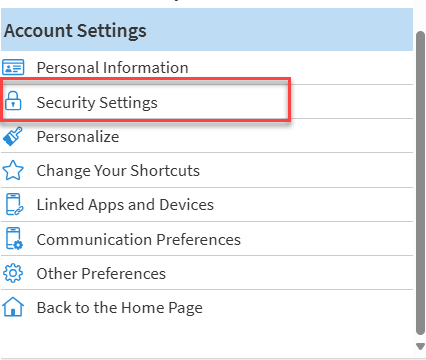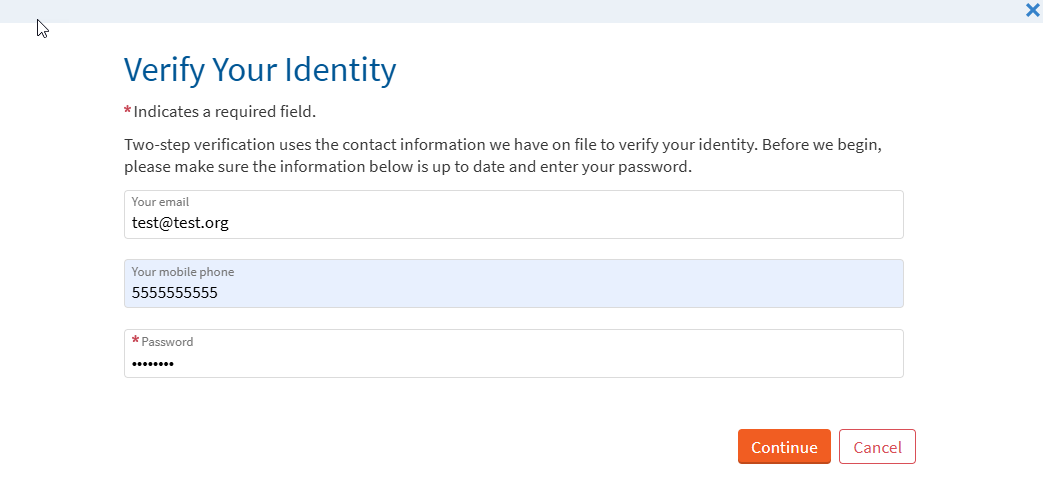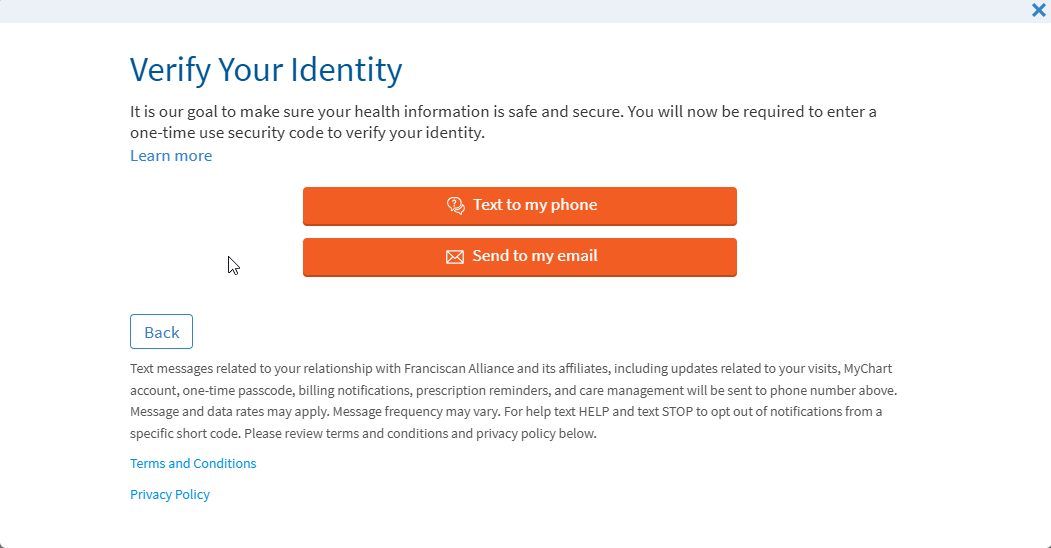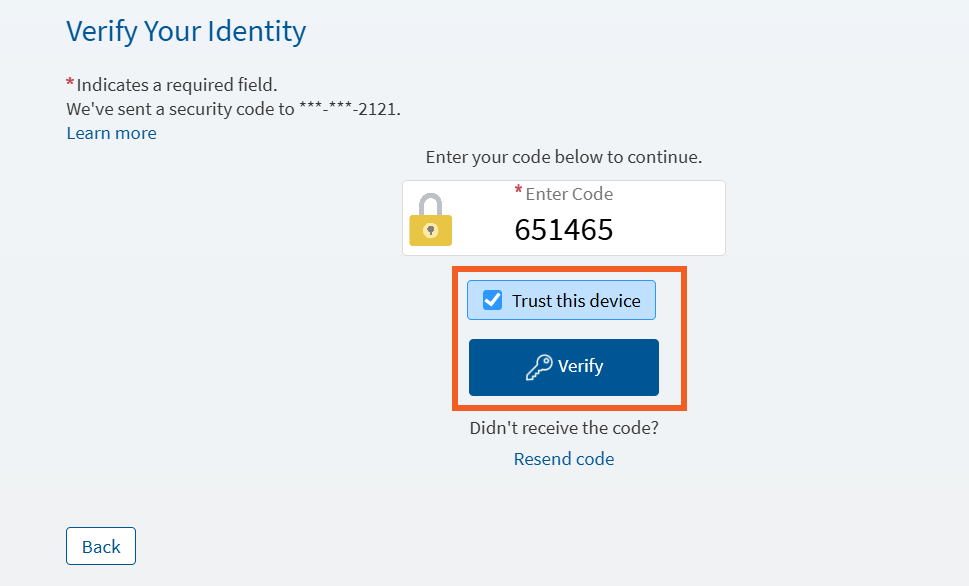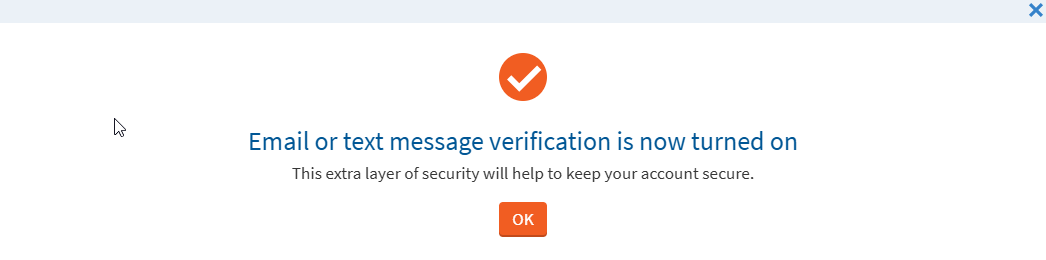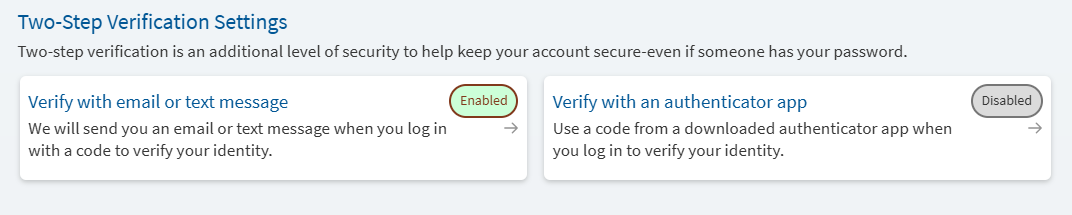How to Enable Two-Step Verification in MyChart (Before It’s Required)
This guide shows you how to turn on Two- Step Verification (also known as Two-Factor Authentication) in MyChart before it becomes required on July 13th, 2025. Setting it up early means you’ll be ready to go and won’t have any issues signing in when the change goes live.
-
Log into MyChart
For more information and instructions on how to log in, please review Log Into MyChart
Starting July 13, 2025, you will also need to complete Two-Step Verification. For more information on Two-Step Verification, please review Two-Step Verification
-
Go to the MyChart Menu
Navigate to the top left corner of the page and Select “Menu”
-
Search or Locate "Security Settings"
This can be found in the “Account Settings” section near the bottom of the menu.
-
Locate Two-Step Verification Settings
Once on the Security Settings page, locate the two-step verification settings and Click “Verify with email or text message”
-
Verify Your Information
Confirm your email address and phone number are correct
Enter your MyChart password
Click Continue -
Verify Your Identity
Select to send the verification code to the email or phone number you just confirmed in the previous step.
-
Retrieve Two-Step Verification Code from Phone or Email
Depending on the item your verifying, you will need to go to the either the email or the phone to retrieve your code.
Email
Please allow 2 minutes for the code to be delivered. It will come from “noreply@franciscanalliance.org”. If you are concerned that the email is blocked, please review Common Email Instructions for suggested steps.

Text Message to Phone
Please allow one minute to receive code. This will come from a sending number of 32056. If you are concerned that the message has been blocked, please review How do I Opt In to Franciscan Alliance & Affiliates Texting? for more instructions.

-
Enter the Two-Step Verification Code Back into MyChart
Once you have obtained the code sent to either the email or phone number, enter the code into the field to complete the process and click “Verify”.
If you wish to mark this device as a trusted device, you can do so here. For more information on Trusted Devices, please review Trusted Devices and How to Manage Them in MyChart.
-
Validation Successful!
You will see the message below, confirming you have enrolled in two-step verification
-
Review Two-Step Verification Enabled
Your Two-Step Verifications Settings screen, located with the security settings, will now reflect two-step is enabled.
Two-step verification is a security protocol that enhances the security of your account by using a
secondary device or account to verify your identity. It adds a quick step to the login process to help
make sure the user is who they say they are. Using two-step verification to protect online accounts is
a common practice among healthcare and other organizations that deal with secure information.
For more information, see the main topic: Upcoming Changes: Two-Step Verification
From the MyChart menu, go to the Personal Information page and verify your email address and phone number are updated. You can also
turn on two-step verification from the Security Settings page by choosing to Verify with email or text message.
For more information, please review Upcoming Changes: Two-Step Verification.
To protect your health information, your MyChart account will lock after five incorrect login attempts. To have your account unlocked and for assistance resetting your password, please call the MyChart Support Center at 1-877-900-5741.
If you do not receive the code, check your email’s spam or junk folder and any other email addresses associated with
your account. If you still have not received a code, click the “Resend code” link.
Go to the Recover Your MyChart Username page to reset your password online. After correctly answering your security questions, your username will be sent to the email address you provided when you signed up for MyChart.
Go to the Password Reset page to reset your password online.
When this feature is turned on, you will need a new login code each time you access your account.
You can select the “Trust this device” option when logging in with your code, which means you
won’t be required to enter a code on that browser or device for the next 90-days.
This guide shows you how to turn on Two- Step Verification (also known as Two-Factor Authentication) in MyChart before it becomes required on July 13th, 2025. Setting it up early means you’ll be ready to go and won’t have any issues signing in when the change goes live.
-
Log into MyChart
For more information and instructions on how to log in, please review Log Into MyChart
Starting July 13, 2025, you will also need to complete Two-Step Verification. For more information on Two-Step Verification, please review Two-Step Verification
-
Go to the MyChart Menu
Navigate to the top left corner of the page and Select “Menu”
-
Search or Locate "Security Settings"
This can be found in the “Account Settings” section near the bottom of the menu.
-
Locate Two-Step Verification Settings
Once on the Security Settings page, locate the two-step verification settings and Click “Verify with email or text message”
-
Verify Your Information
Confirm your email address and phone number are correct
Enter your MyChart password
Click Continue -
Verify Your Identity
Select to send the verification code to the email or phone number you just confirmed in the previous step.
-
Retrieve Two-Step Verification Code from Phone or Email
Depending on the item your verifying, you will need to go to the either the email or the phone to retrieve your code.
Email
Please allow 2 minutes for the code to be delivered. It will come from “noreply@franciscanalliance.org”. If you are concerned that the email is blocked, please review Common Email Instructions for suggested steps.

Text Message to Phone
Please allow one minute to receive code. This will come from a sending number of 32056. If you are concerned that the message has been blocked, please review How do I Opt In to Franciscan Alliance & Affiliates Texting? for more instructions.

-
Enter the Two-Step Verification Code Back into MyChart
Once you have obtained the code sent to either the email or phone number, enter the code into the field to complete the process and click “Verify”.
If you wish to mark this device as a trusted device, you can do so here. For more information on Trusted Devices, please review Trusted Devices and How to Manage Them in MyChart.
-
Validation Successful!
You will see the message below, confirming you have enrolled in two-step verification
-
Review Two-Step Verification Enabled
Your Two-Step Verifications Settings screen, located with the security settings, will now reflect two-step is enabled.
Two-step verification is a security protocol that enhances the security of your account by using a
secondary device or account to verify your identity. It adds a quick step to the login process to help
make sure the user is who they say they are. Using two-step verification to protect online accounts is
a common practice among healthcare and other organizations that deal with secure information.
For more information, see the main topic: Upcoming Changes: Two-Step Verification
From the MyChart menu, go to the Personal Information page and verify your email address and phone number are updated. You can also
turn on two-step verification from the Security Settings page by choosing to Verify with email or text message.
For more information, please review Upcoming Changes: Two-Step Verification.
To protect your health information, your MyChart account will lock after five incorrect login attempts. To have your account unlocked and for assistance resetting your password, please call the MyChart Support Center at 1-877-900-5741.
If you do not receive the code, check your email’s spam or junk folder and any other email addresses associated with
your account. If you still have not received a code, click the “Resend code” link.
Go to the Recover Your MyChart Username page to reset your password online. After correctly answering your security questions, your username will be sent to the email address you provided when you signed up for MyChart.
Go to the Password Reset page to reset your password online.
When this feature is turned on, you will need a new login code each time you access your account.
You can select the “Trust this device” option when logging in with your code, which means you
won’t be required to enter a code on that browser or device for the next 90-days.
Related Topics
Effective July 13, 2025 – All MyChart Users must utilize Two-Step Verification. Protecting ...
With MyChart access, you can manage care for you and your loved ones. Here is how to set up ...
Keeping your personal information private is important, however you should have access to it when ...
When you log in to MyChart using two-step verification, you may see an option called “Trust ...
Once you have activated your MyChart account, you can log in using either a smartphone or a ...