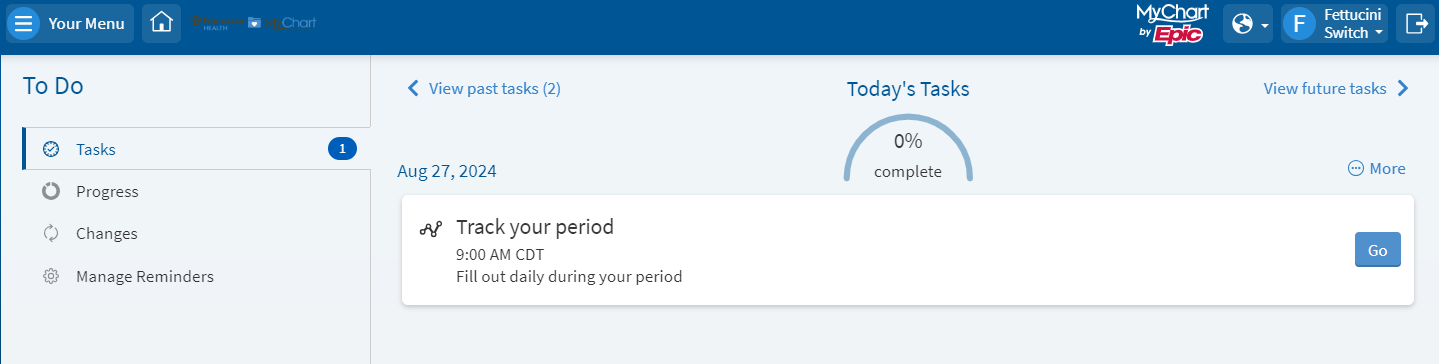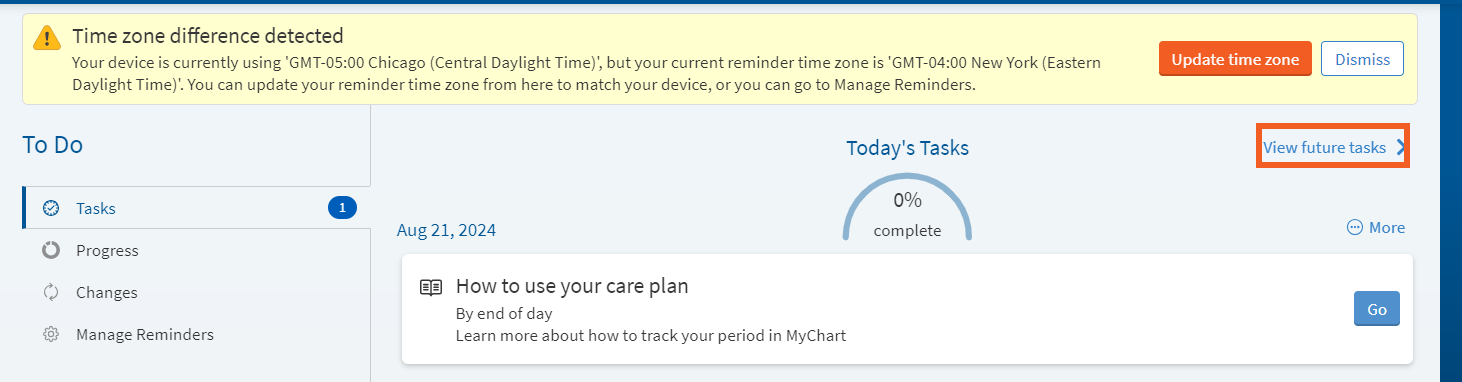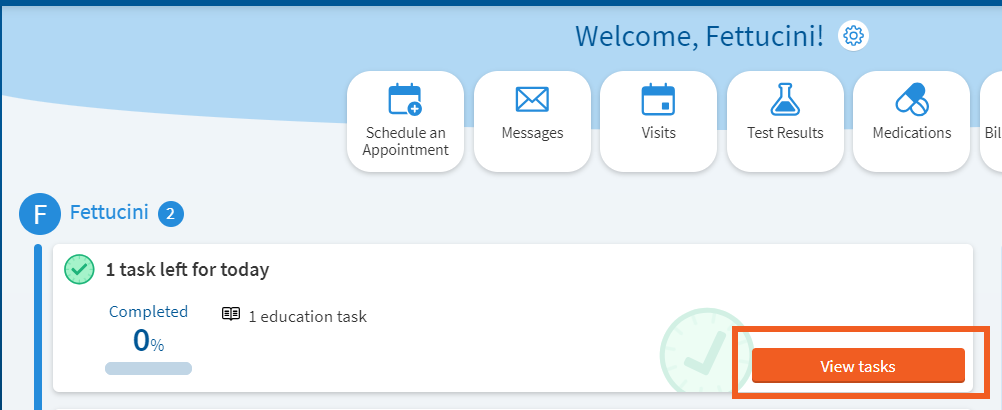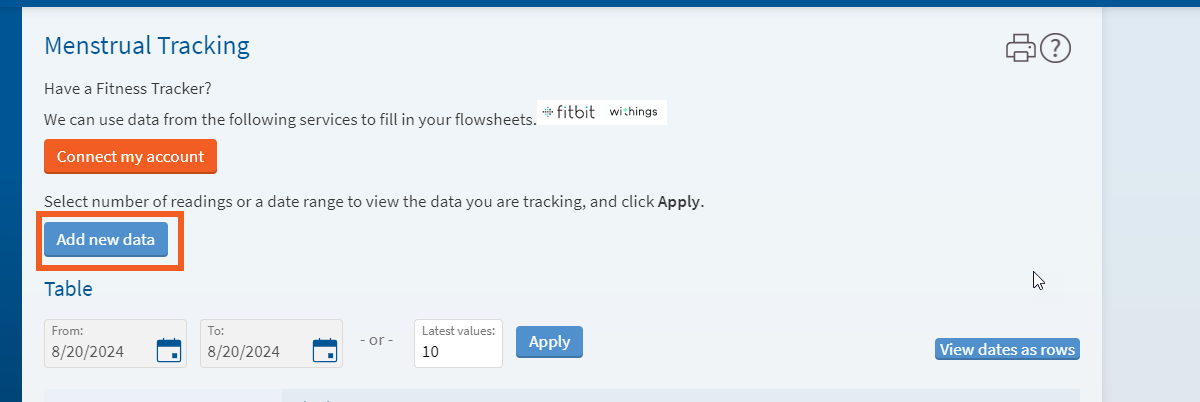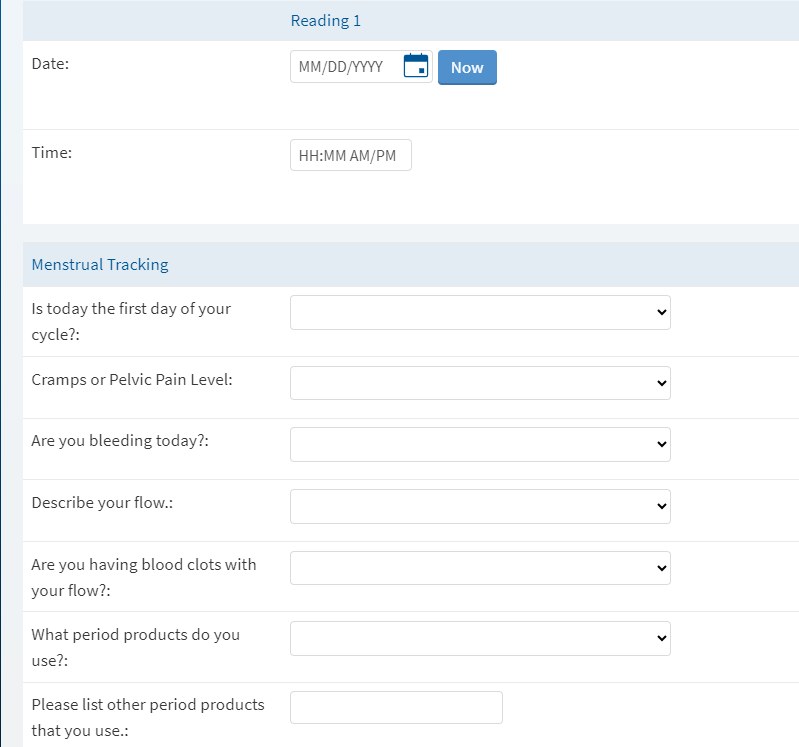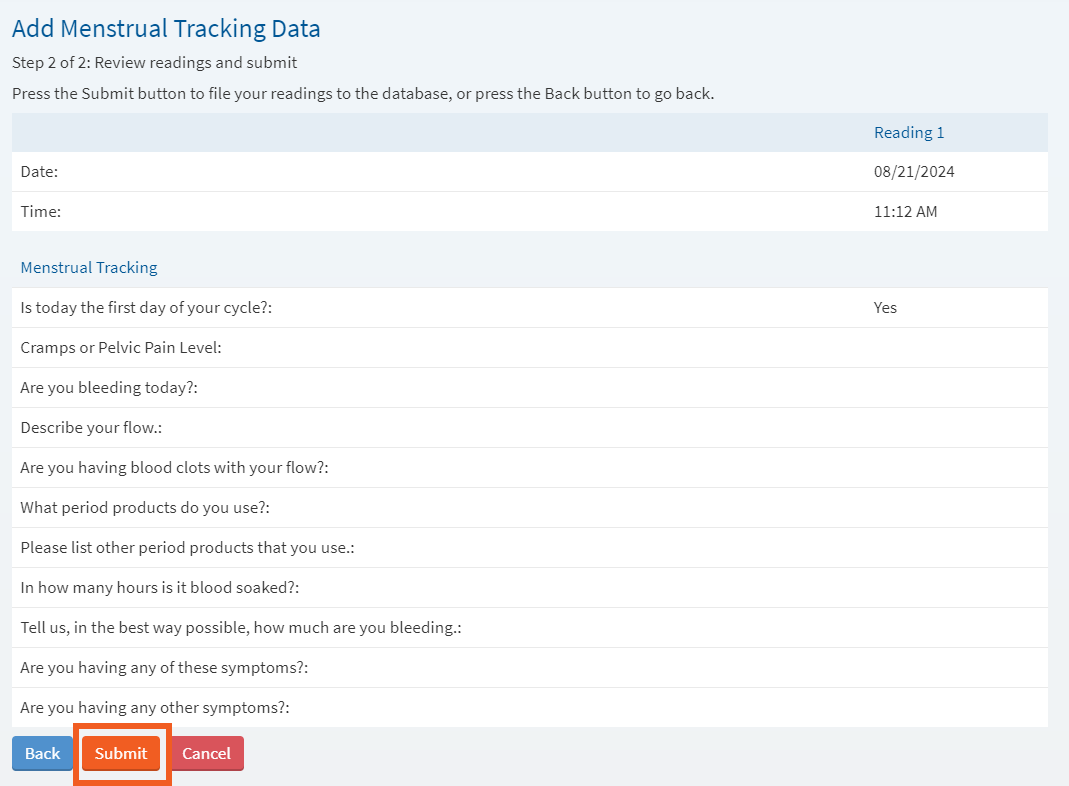MyChart Care Companion Self Enrollment
MyChart Care Companion is an interactive plan of care delivered to patients through MyChart. Care Companion delivers task reminders, analyzes data provided by patients and connected devices, and orchestrates changes to the care plan and escalations to help patients, their caregivers, and care managers stay on top of a patient’s care.
In this topic, we will be using Menstrual Tracking care plan as an example.
-
Log into MyChart
See login options: MyChart Login
-
Search for Care Plan in the Menu.
To enroll in a care plan, search for “Care Plan” in MyChart menu:
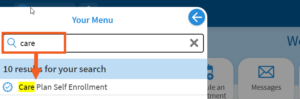
-
Select the Menstrual Tracking Care Plan and Click Details.
Once you are in My Care Plans page, you can see all available care plans for self-enrollment. As mentioned earlier, in this document we use Menstrual Tracking as an example of a care plan available for self-enrollment. If you already have an active care plan, you will see them on this page as well.
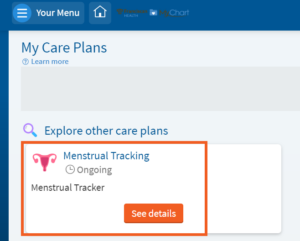
-
Click Get Started.
Click “Get started” to start your care plan.
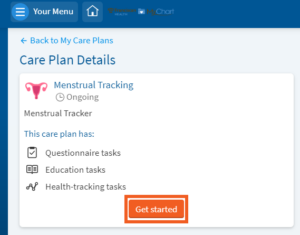
-
You should see your tasks.
Your care plan can contain different types of tasks such as education, reminders, questionnaires, etc. In our example, the care plan contains 2 tasks. One is an education task that walks you through the care plan and the other is your health tracking task that you will use to record information. Complete the Education task by clicking Go.
-
View Future Tasks.
You can view your future tasks (tasks are due tomorrow or later) by clicking “View future tasks” on the top corner of the screen.
-
Tasks that are left for today or any in the future will also appear on your MyChart's homepage.
-
A task to complete the questions appears. Click Add new data to answer the questions as part of the menstrual cycle tracker.
To complete your health tracking task, you need to answer a questionnaire. To start, click “Add new data”.
-
Answer the Questions.
Answer the questions to complete the task. In this example, you need to select the date and time of your answers.
-
Click continue.
Once you are finished, click “Continue”
-
Review Your Answers and Submit.
In this step, you can review your answers and make changes if needed. Once you finished your review, click Submit” to submit your answers. In our example, you have one daily task. Once you submit your answers, your tasks for the day are done. Other care plans may include multiple daily tasks.
MyChart Care Companion is an interactive plan of care delivered to patients through MyChart. Care Companion delivers task reminders, analyzes data provided by patients and connected devices, and orchestrates changes to the care plan and escalations to help patients, their caregivers, and care managers stay on top of a patient’s care.
In this topic, we will be using Menstrual Tracking care plan as an example.
-
Log into MyChart
See login options: MyChart Login
-
Search for Care Plan in the Menu.
To enroll in a care plan, search for “Care Plan” in MyChart menu:
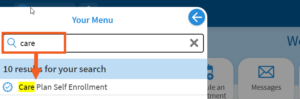
-
Select the Menstrual Tracking Care Plan and Click Details.
Once you are in My Care Plans page, you can see all available care plans for self-enrollment. As mentioned earlier, in this document we use Menstrual Tracking as an example of a care plan available for self-enrollment. If you already have an active care plan, you will see them on this page as well.
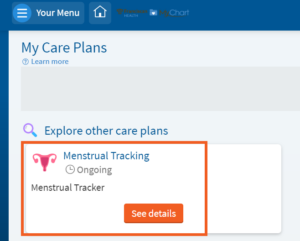
-
Click Get Started.
Click “Get started” to start your care plan.
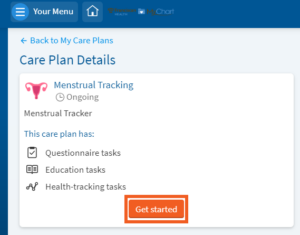
-
You should see your tasks.
Your care plan can contain different types of tasks such as education, reminders, questionnaires, etc. In our example, the care plan contains 2 tasks. One is an education task that walks you through the care plan and the other is your health tracking task that you will use to record information. Complete the Education task by clicking Go.
-
View Future Tasks.
You can view your future tasks (tasks are due tomorrow or later) by clicking “View future tasks” on the top corner of the screen.
-
Tasks that are left for today or any in the future will also appear on your MyChart's homepage.
-
A task to complete the questions appears. Click Add new data to answer the questions as part of the menstrual cycle tracker.
To complete your health tracking task, you need to answer a questionnaire. To start, click “Add new data”.
-
Answer the Questions.
Answer the questions to complete the task. In this example, you need to select the date and time of your answers.
-
Click continue.
Once you are finished, click “Continue”
-
Review Your Answers and Submit.
In this step, you can review your answers and make changes if needed. Once you finished your review, click Submit” to submit your answers. In our example, you have one daily task. Once you submit your answers, your tasks for the day are done. Other care plans may include multiple daily tasks.
Related Topics
There are currently no related topics.