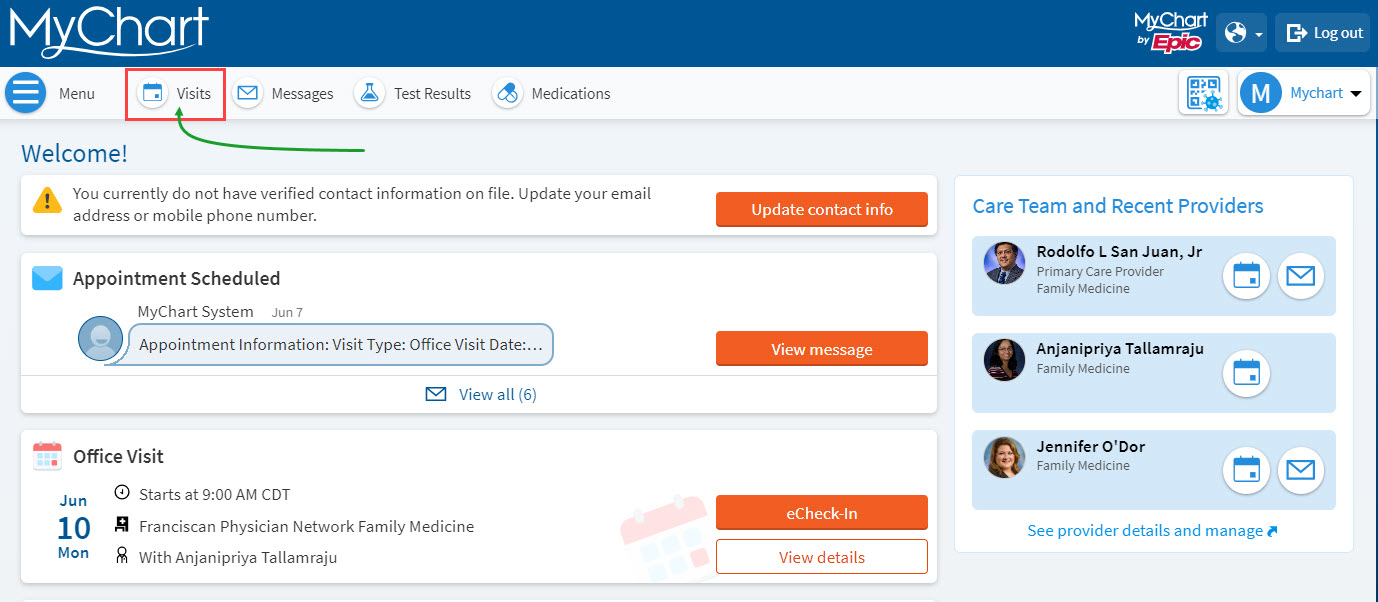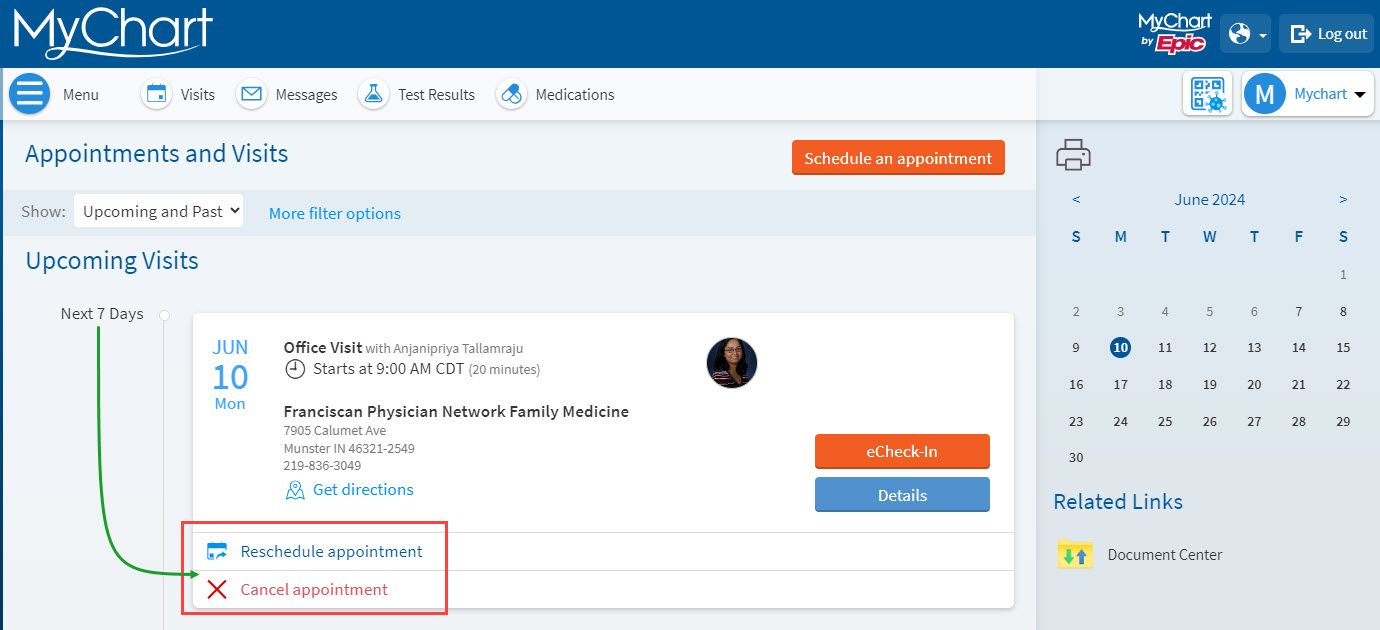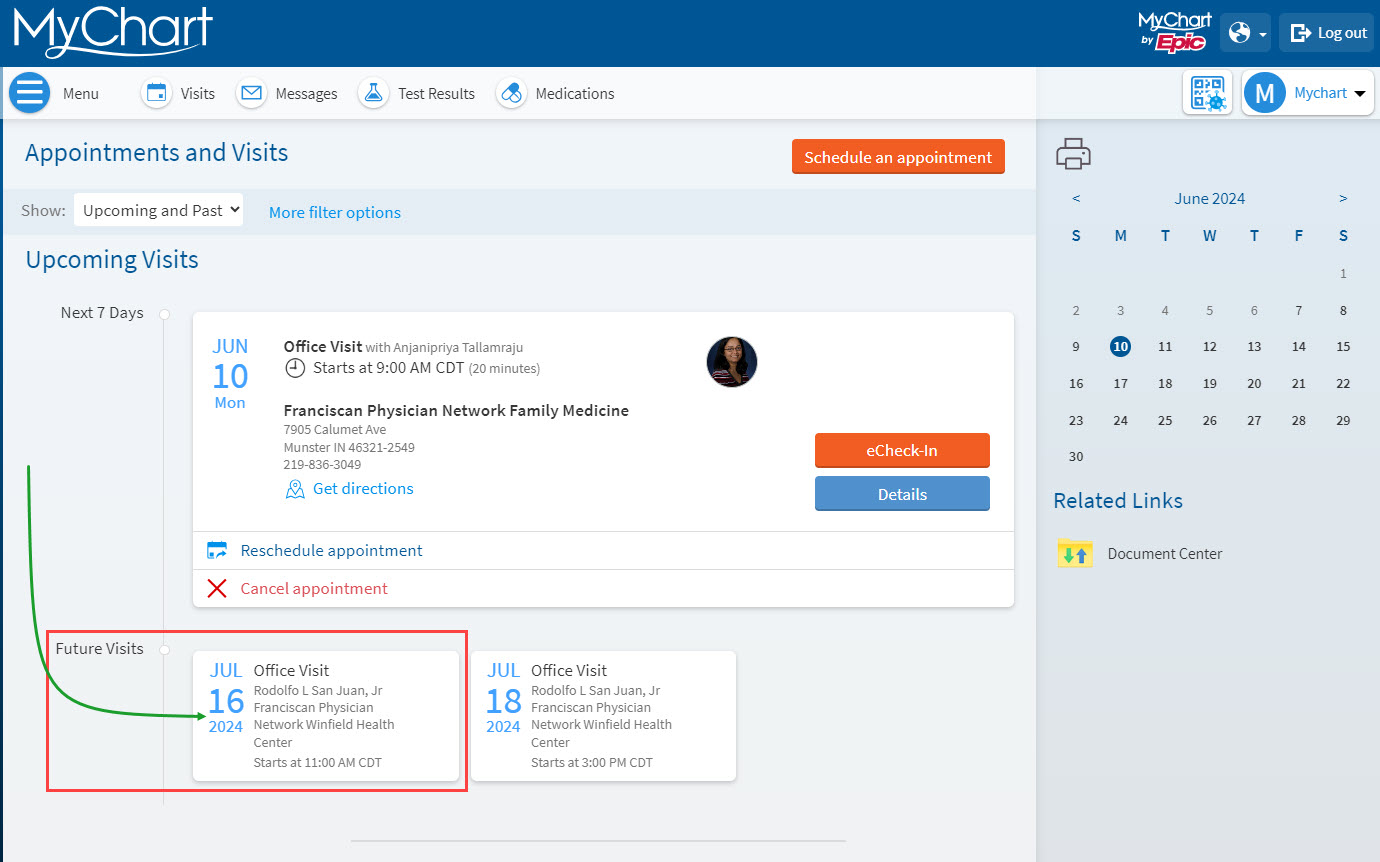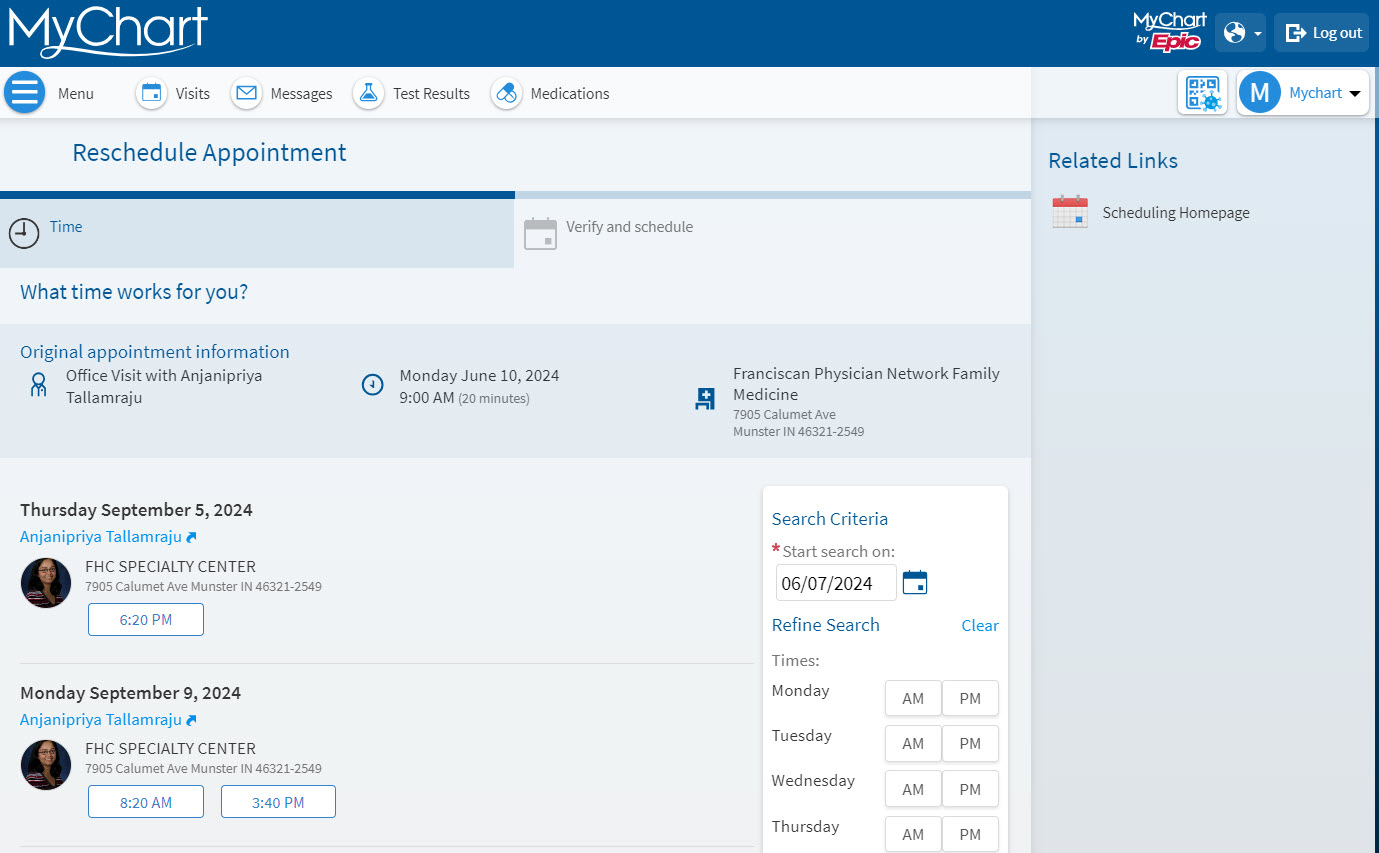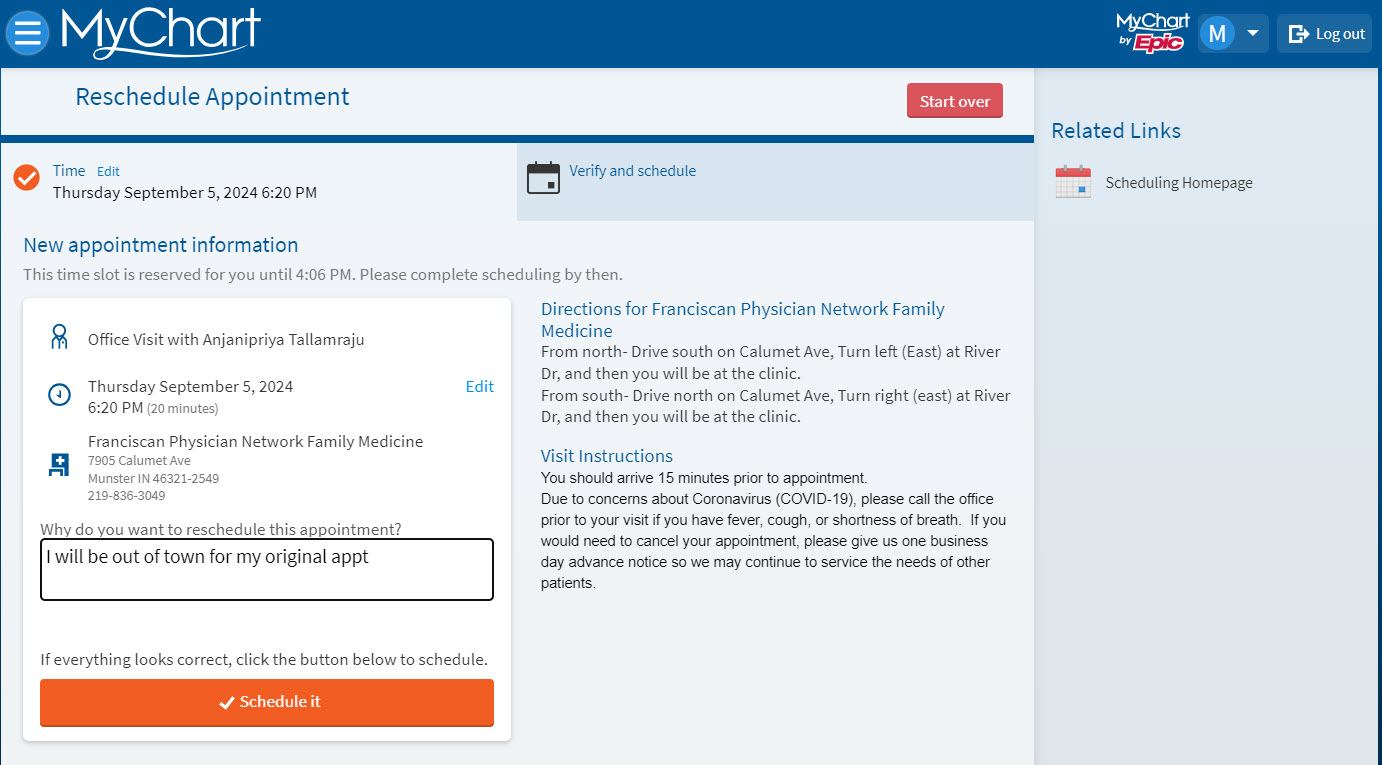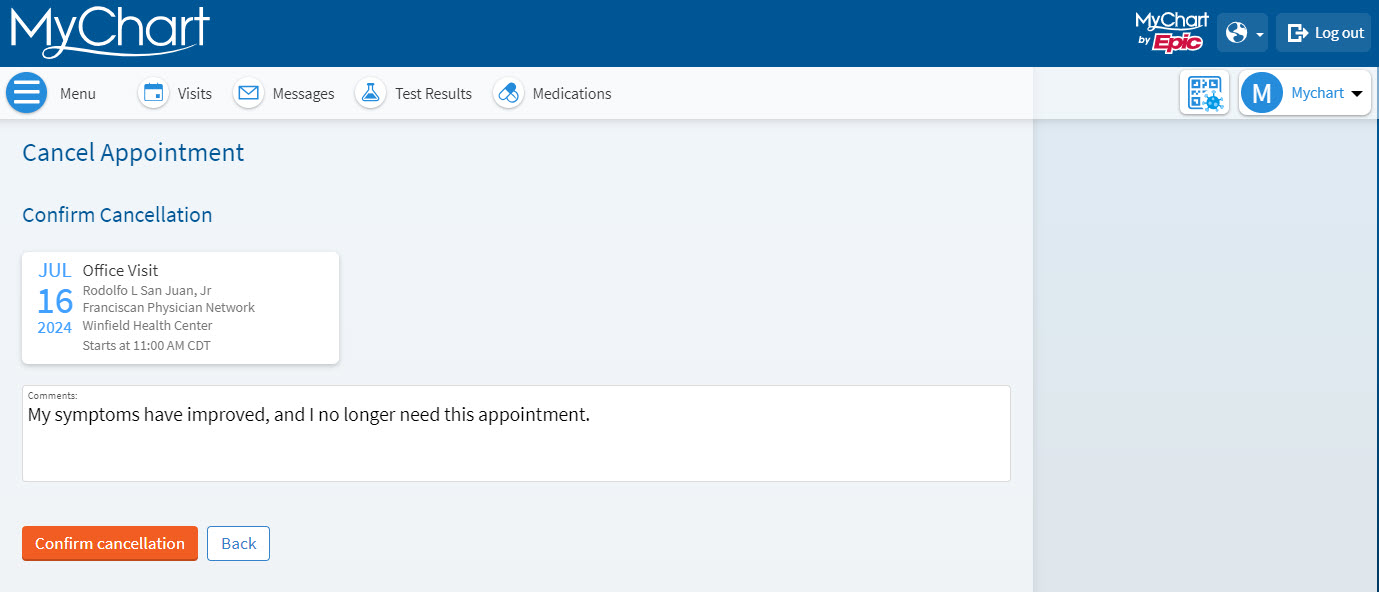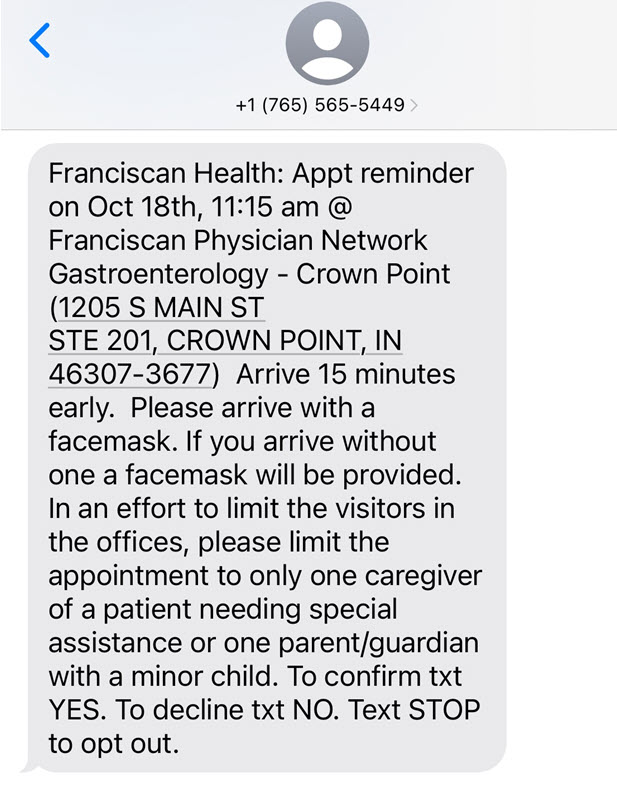Reschedule and Cancel Appointments in MyChart
You can Cancel and Reschedule certain appointments in MyChart.
Note: For certain appointments you cannot reschedule or cancel online. This is typically because the appointment is time-sensitive and requires coordination with your care team before rescheduling or cancelling. Please be sure to contact your care provider if you have questions about an appointment.
-
Log into MyChart
See login options: MyChart Login
-
From the MyChart homepage, select Visits to view your upcoming appointments.
-
Find your upcoming appointments:
If your appointment is within the next 7 days, you can Cancel or Reschedule directly from the Visits screen.
-
If your appointment is not within the next 7 days, you will need to select the appointment from the Future Visits list before seeing the Cancel and Reschedule options in MyChart. Click on the appointment you are trying to Cancel or Reschedule.
-
Selecting Reschedule Appointment will provide you with the Provider’s upcoming available that you can reschedule. Information from the original appointment, such an questionnaires or the reason for scheduling, will pull over in to the rescheduled appointment.
-
To complete the rescheduling process, you will need to input a reason for rescheduling. In this example, we have input, “I will be out of town for my original appt.”
-
Select Schedule It to complete the reschedule process. Please note that until Schedule It is selected, the appointment will not be rescheduled. You will retain your original appointment date and time.
-
Cancelling an appointment within MyChart is very similar to rescheduling. To begin the cancellation process, select Cancel Appointment for the upcoming encounter.
-
You have the option to include any comments as to why you are cancelling this appointment. Select Confirm Cancellation to finalize the cancel process in MyChart.
-
You also have the ability to cancel your appointment from an automated appointment reminder.
Reply NO to cancel from an upcoming appointment reminder.
I do not see an option to Cancel or Reschedule?
– Not all Providers and Departments give patients the ability to cancel online. You may have to call the Department to cancel or reschedule.
My Cancel and Reschedule buttons have disappeared. They were there yesterday!
– Appointments can only be canceled or rescheduled up to 24 hours prior to the appointment time. If you fall within the 24 hour timeframe, you will need to call the Department to cancel or reschedule.
You can Cancel and Reschedule certain appointments in MyChart.
Note: For certain appointments you cannot reschedule or cancel online. This is typically because the appointment is time-sensitive and requires coordination with your care team before rescheduling or cancelling. Please be sure to contact your care provider if you have questions about an appointment.
-
Log into MyChart
See login options: MyChart Login
-
From the MyChart homepage, select Visits to view your upcoming appointments.
-
Find your upcoming appointments:
If your appointment is within the next 7 days, you can Cancel or Reschedule directly from the Visits screen.
-
If your appointment is not within the next 7 days, you will need to select the appointment from the Future Visits list before seeing the Cancel and Reschedule options in MyChart. Click on the appointment you are trying to Cancel or Reschedule.
-
Selecting Reschedule Appointment will provide you with the Provider’s upcoming available that you can reschedule. Information from the original appointment, such an questionnaires or the reason for scheduling, will pull over in to the rescheduled appointment.
-
To complete the rescheduling process, you will need to input a reason for rescheduling. In this example, we have input, “I will be out of town for my original appt.”
-
Select Schedule It to complete the reschedule process. Please note that until Schedule It is selected, the appointment will not be rescheduled. You will retain your original appointment date and time.
-
Cancelling an appointment within MyChart is very similar to rescheduling. To begin the cancellation process, select Cancel Appointment for the upcoming encounter.
-
You have the option to include any comments as to why you are cancelling this appointment. Select Confirm Cancellation to finalize the cancel process in MyChart.
-
You also have the ability to cancel your appointment from an automated appointment reminder.
Reply NO to cancel from an upcoming appointment reminder.
I do not see an option to Cancel or Reschedule?
– Not all Providers and Departments give patients the ability to cancel online. You may have to call the Department to cancel or reschedule.
My Cancel and Reschedule buttons have disappeared. They were there yesterday!
– Appointments can only be canceled or rescheduled up to 24 hours prior to the appointment time. If you fall within the 24 hour timeframe, you will need to call the Department to cancel or reschedule.